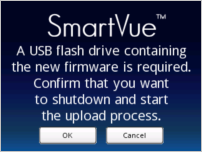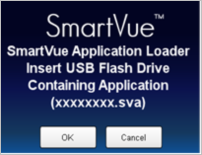The SmartVueTM‘s embedded application firmware can be updated when new releases become available that expand or improve functionality. Updates will be made available on the SmartVueTM website or can be e-mailed directly to the customer as needed. Some updates will be provided freely while others may require a license.
Updates are in the form of a SmartVueTM Application file ending with a .sva extension. Updating does not affect stored configuration settings.